Purchase ® Adjustment of receipts
The document is intended for registration of corrected primary supplier documents. For example, if the supplier identifies an error when preparing primary documents or in the event of a change in the cost of previously sold goods, works and services agreed between the seller and the buyer.
The document can be entered based on the documents Receipt of goods and services, Receipt of additional items. expenses, Adjustment of receipts.
Correction in primary documents
Adjustment by agreement of the parties
Entry based
When entering a document in the header, you must indicate in the field Base an adjusted document, which is the basis for entering the invoice received. The field is filled in automatically when you enter a receipt adjustment based on it.
Switch and VAT accounting only determines the order in which the document is reflected in accounting.
Switch value VAT, accounting and tax accounting is established in the case when the receipt of new supplier documents needs to be reflected not only in VAT accounting, but also in accounting and tax accounting.
The switch is set automatically if in the field Base document selected Receipt of goods and services with surgery Purchase, commission or document Receipt of additional expenses. In this case, the tabular part of the documents is filled in automatically. In this case, the data filled in from the foundation document is not edited.
When selecting other base documents, the switch becomes unavailable. In this case, to adjust accounting and tax accounting, you should use the Transaction (accounting and tax accounting) document.
Note
For organizations using a simplified taxation system and individual entrepreneurs, automatic adjustments to tax accounting are not performed. The adjustment must be done manually.
Switch value VAT accounting only is established in the case when automatic reflection of the adjustment in accounting and tax accounting is not provided or the automatic adjustment does not take into account the specifics of the adjusted transaction. In this case, the tabular part of the document can be filled in manually.
Based on document Adjustment of receipts You can register the document Invoice received via hyperlink Enter invoice.
In case of entering several adjustments to one receipt document, follow the link Corrected receipt document you can go to the original document.
To register corrected primary supplier documents, you must select the operation Correction in primary documents in the menu Operation.
Products, Services
Additionally
Bookmarked Goods And Services
Base Receipt of goods and services with surgery Purchase, commission or document Receipt of additional expenses.
After filling out the bookmark Goods or Services
When posting a document, movements on the original primary document are canceled in the tax period in which it was registered, and movements on the corrected invoice are generated.
To create an entry in the purchase book, you need to create a regulatory document Formation of purchase book entries.
On the bookmark Additionally
To reflect in the buyer's accounting an operation to change the cost and (or) quantity of previously purchased goods (works, services) stipulated by the agreement with the supplier, for example, when receiving an adjustment invoice, you must select the operation Adjustment by agreement of the parties in the menu Operation. After selecting the operation, you need to fill out the bookmarks:
Products, Services
Additionally
Bookmarked Goods And Services information about correcting errors in the primary document is indicated.
Data on bookmarks can be filled in automatically if the column Base document header indicates the document Receipt of goods and services with surgery Purchase, commission or document Receipt of additional expenses.
If the invoice was issued on the basis of other documents, the tabular part should be filled out manually.
After filling out the bookmark Goods or Services the quantity and (or) price of goods (work, services) should be changed.
When the value decreases, a sales book entry is created to restore the VAT previously accepted for deduction on the invoice, to which an adjustment invoice was issued (clause 4, clause 3, Article 170 of the Tax Code of the Russian Federation). To do this, you need to check the box Restore VAT in the sales book.
If the cost increases, the difference in VAT can be deducted (clause 10 of Article 172 of the Tax Code of the Russian Federation). To create an entry in the purchase book, you need to create a regulatory document Formation of purchase book entries.
On the bookmark Additionally Additional information is filled in for the printed form of the invoice, as well as in the item of other income and expenses.
| Entry based |
Based on document Adjustment of receipts you can enter the following objects:
Invoice received
Adjustment of receipts
Configuration: 1C:Accounting
Configuration version: 3.0
Publication date: 15.02.2017
Often working with the 1C: Accounting 8.3 program, we see how accountants or managers edit Shipping or Receipts documents during shipment. Such operations are not allowed in the program; documents are provided for such cases Implementation adjustments And Adjustment of receipts.
Adjustments can be made either upward or downward.
The adjustment is made when the price and/or quantity of goods shipped changes. The adjustment operation is carried out by agreement of the parties with the execution of an additional agreement by the parties. The adjustment can be made for Goods, Services or Work.
1. Adjustment of the implementation of 1C: Accounting 3.0 (seller’s position)
This type of document is used to register changes to those already issued to the buyer. Such situations may include situations where the seller has identified errors in shipping documents or an agreed change in the terms of sale for goods, services or work already sold.
Implementation adjustments are introduced based on:
1. Sales (deed, invoice)
2. Provision of production services
3. Report of the commission agent (principal) on sales
4. Implementation adjustments.
We create based on the entered Sales of goods document Implementation adjustments.

On the menu Create based on choose Implementation adjustments.

The Adjustments form opens, Operation type:
Performed when conditions (price or volume) change with agreement.
Correction of identified errors in primary documentation.
In the Products tabular section, change the line after change, enter new data on quantity or price.

There is a convenient printed form called , this document is used to agree on changes to the terms of the contract with the buyer, that is, this document confirms the consent of both parties to the adjustment.

The printed form contains all the necessary data to agree on a Change in Value Agreement. The header is filled in with the details of the seller and the buyer, the tabular part contains the goods, services or work for which changes are being made, and the footer has places for the signature of the buyer’s and seller’s employees.

All created adjustments are stored in a journal. Located in the section.

If you need to make an adjustment for an adjustment, then this possibility is also included in the program. To do this, let's go to the magazine Sales - Adjustment of sales and based on the already created document, we will introduce a new one.

Quite simple operations for generating adjustment documents that will allow you to protect your interests and comply with the law. And also show your customers a high culture of working with programs and knowledge of accounting.
2. Adjustment of Receipts 1C: Accounting 3.0 (buyer’s position)
This type of document is used to register changes in documents received from the supplier. As with implementation, this could be a bug or a negotiated change.
The document is generated based on the document Receipt of goods and services.

There are 3 types of operations in adjusting receipts:
Adjustments can be of several types:
1. Adjustment by agreement of the parties- agreed change in price or volume of services, works or goods supplied. An adjustment invoice is issued (clause 3 of Article 168 of the Tax Code of the Russian Federation)
2. Correction in primary documents- correction of errors made by the supplier when generating the Act or Invoice.
3. Correcting your own mistake- this type of operation is intended to correct incorrect data in a document, such as incoming number, tax identification number, checkpoint, invoice date...
Fill out the header and go to the Products tab.

In the products tab we make changes to the Price or Quantity of products.
Adjustment of receipts is in many ways similar to the same purpose Adjustment of Sales (view). In fact, the reflection of the document in accounting differs due to legal requirements.
The document also has the ability to select two types of operations:
Correction in primary documents
. Adjustment by agreement of the parties
We can fix:
Downward or upward,
. documents of the current year and previous years.
At the beginning of the article there is a step-by-step description of the work- the sequence is similar for all situations. In the second part of the article we will look at the details in more detail.
Adjustment of receipts in 1s SCP and KA 1.1 step by step instructions
Step 1: We create a receipt adjustment based ondocument Receipt of goods and services that needs to be corrected. We make the necessary changes and carry out. The second part of the article will describe in detail how to make corrections.
Step 2: Enter the invoice by hyperlink from Adjustment of receipts. The invoice must be recorded so that the correction is correctly reflected in accounting and reporting in subsequent steps.
Step 3: After making any adjustmentsneed to start processingCarrying out documents according to VAT registers.

This is usually done at the end of the month. This must be done before generating purchase or sales ledger entries, since Receipt Adjustments do not perform the actual transactions.VAT registers. If you do not start processing, the corrections will not end up in the required sections of the sales or purchases book. Posting documents through VAT registers is launched from the Account Manager interface:

Step 4: For different operations, adjustments to receipts can be taken into account in additional sheetspurchase books or sales books. Therefore, in the next step we need to make the documents Formation of purchase book entries and Formation of sales book entries. This is also a mandatory procedure when closing the month.
To create these documents, it is convenient to use the processing Formation of VAT documents:

To start processing, you must specify the setting for generating VAT documents. In fact, this setting determines whether documents should be generated manually or on a schedule. You can set up an automatic schedule in it. But now we will not do this and start processing manually:

Step 5: Let's see how our adjustments were reflected in the books of purchases and sales.
All!
Now let's look at the details of the options:
1. Downward adjustment of the current year’s income
We need to reduce the Receipt of goods and services issued in the previous quarter:

VAT reporting has already been submitted.
1.1. Adjustment of receipt with correction in the purchase book
Based on the Receipt of goods and services, we will enter the document Receipt Adjustment. 1C creates it with the default operation type Correction of primary documents. Let's reduce the price one line at a time:

1C by default puts the Restore VAT flag in the sales book. I'll take it off.
The document generates transactions:

Fill in the corrected supplier invoice data according to hyperlink in the document footer.

We carry out the regulatory procedures for VAT specified in steps 3 and 4.
Posting documents to VAT registers adds a reversal of the VAT deduction toposting the document Adjustment of receipt.

In Creating a purchase book, we will create a record:

Now we can look at the results obtained in the Purchase Book. Check the box Generate additional. sheets for the adjusted period.
There is a new entry in the Main section:

In the Additional sheet, a complete adjustment of the entry for the adjusted receipt:

1.2. Adjustment of receipts with VAT restoration in the sales book
If we select the transaction type of the document Adjustment by agreement of the parties, then it will be possible to restore VAT in the sales book:

Here you need to specify the Restore VAT in the sales book flag. In this case, we get document postings:

After carrying out routine VAT operations, we receive the following transactions:

And VAT restoration in the sales book:

Adjustment with transaction type Adjustment by agreement of the parties downward is taken into account in the main section of the sales ledger in the adjustment period.
2. Adjustment of the current year’s income upward
Operation type Correction of primary documents gives a similar result in the case of an upward adjustment of receipts. We issue adjustments and invoices:

We receive document postings:

After performing routine VAT operations, the transactions will look like this:
An adjustment with the operation type Correction in primary documents reverses the amounts for the basis document and creates a new entry in the period in which the adjustment is created.
Transaction type Adjustment by agreement of the parties is reflected only additional accrual differences and is reflected in the main sheet of the purchase ledger in the adjustment period. Amounts reflected in the periodbasis documentare not adjusted.
Adjustment with transaction type Adjustment by agreement of the parties upward is taken into account in the main section of the purchase ledger in the adjustment period.
1C: Enterprise 8.0. Universal tutorial Boyko Elvira Viktorovna
7.3. Viewing and editing a document
To correct a document, you must first open the document journal, which displays documents of the desired type. Using search tools, you can find the document that needs to be corrected.
When working in the document journal, you can open a document for editing or viewing in one of the following ways:
Select item "Actions - Change"
Use the button
journal toolbar.
Press key ENTER
Double-click anywhere on the line with the entry for the desired document.
As a result of any of these actions, the document form will be displayed on the screen.
The appearance of the document form, its properties, and the behavior of control elements are determined when setting up the task configuration and, in general, can be very diverse.
To edit documents, general techniques for working in forms are used.
If required by configuration, the document form may contain bookmarks. In this case, all editable details are grouped on different “pages”, between which you can switch by clicking on one or another tab.

After the details are filled in, to record the document, click the button "OK". This button records a document; if the document is posted, a request about the need to post the document is displayed on the screen; after answering the request, the document form is closed.
Button "Record" is designed to save a document without opening and closing the form.
Button "Pass" is intended for carrying out the document.
To close the document form, click the button "Close". If the document is new or the form of an existing document was opened and changes were made to the details, you will be prompted to save the changes. You must answer “Yes” to record the document, or “No” to refuse recording.
From the book Organize Yourself by Count JohnPreviewing to Enhance Comprehension We can achieve much faster reading speeds by mentally placing information within a framework we know. A short period of time spent establishing these boundaries can make a big difference. Given
From the book 1C: Enterprise 8.0. Universal tutorial author Boyko Elvira Viktorovna6.3. Entering a document The main way to keep records in a configuration is to register facts of economic activity using documents. This method provides the following conveniences:? automated entry of information based on previously entered information;? seal
From the book Accounting: Cheat Sheet author Team of authors7.2. Entering a new document Entering a document can be done in various ways. If the window of any of the document journals existing in the system is active, then to enter a new document, select “Actions – Add” or use the panel button
From the book Organizing a business from scratch. Where to start and how to succeed author Semenikhin Vitaly Viktorovich20. Basic requirements for the form of the primary document 1. Allows you to reliably describe a single fact of the economic life of the organization.2. The structure of the document remains constant for a long time if the operating conditions of the organization are relatively stable.3.
From the book Trading to Win. Psychology of success in financial markets by Kyiv AriAppendix 25 FORM of the document confirming the availability
From the book Office Management. Preparation of official documents author Demin YuriReviewing Your Trading Actions As cliche as it may sound, you should get into the habit of reviewing your actions every day, just as football coaches do when they review tapes of the game in the evening after a game.
From the book 1C: Accounting 8.2. A clear tutorial for beginners author Gladky Alexey AnatolievichChapter 22 Help for the draft document Help for the draft document is a document substantiating the need to consider the draft document: a local regulatory act of the company, an order for the main activity, a letter, etc. A draft is attached to such a certificate
From the book Pot, Don't Cook! How to curb the endless stream of emails and tasks by Hirst MarkViewing and editing the Chart of Accounts The basis of accounting and its key element is the chart of accounts. It allows you to group and sort all information about the financial and economic activities of an enterprise. In other words, only using the Chart of Accounts
From the book 1C: Enterprise, version 8.0. Salary, personnel management author Boyko Elvira ViktorovnaDrawing up a document for the return of inventory items Returning previously received inventory items to the supplier is not such a rare operation. It is especially common in organizations engaged in active trading activities. The reasons for returning can be the most
From the book Google AdWords. Comprehensive Guide by Geddes Brad From the author's book4.4.1. Posting a document Posting a document is an action that reflects document data in accounting mechanisms based on document information. The document is posted by clicking on the “OK” or “Post” button in the document form. In the magazine
From the author's book4.4.2. Viewing the movement of registers To analyze the changes made in the registers by one or another posted document, the configuration provides a mode for viewing the movement of registers. To view the movement of registers, you must click the button in the document form
From the author's bookViewing Google Mobile Ads If consumers are searching for your products or business while on the go, it makes sense to check out how your mobile ads look on their phones. But this may be difficult if you do not have a separate mobile phone
From the author's bookViewing Demographic Statistics Before you set demographic rates, make sure you have access to statistics on your site's visitor data. To do this, go to the Dimensions tab and select Demographics from the View menu to
From the author's book From the author's bookViewing your account in the AdWords Editor When you first install, the editor will not be associated with any of your AdWords accounts. Therefore, first you need to create an AdWords account in the editor, using the keyboard shortcut Ctrl + O or selecting the “Open” command
Adjustment- this is a change in the original price of a product or service that occurred after shipment by mutual agreement of the parties (buyer and supplier).
If the cost of already shipped goods (work, services provided) changes, the seller of the goods (work, services) is obliged to issue an adjustment invoice. This can happen when the cost and quantity (volume) of goods (work, services) decrease (increase).
The adjustment invoice indicates the new cost of the goods (works, services), as well as the change in cost. Before listing it, it is necessary to obtain the buyer's consent to the adjustment.
If the seller has issued an adjustment invoice to reduce the cost of goods, then the buyer makes entries according to, earlier. To do this, reverse entries are made:
- Dt 68 - Kt 19;
- Dt 19 - Kt 60.
In addition, the buyer must adjust the cost of the goods themselves, crediting the difference to 90-2.
The seller, in turn, must make a downward adjustment to the amount of accrued VAT. To do this, a reversal is done:
- — Kt 90/ “Revenue” — by the amount of reduction in the cost of goods;
- Dt 90/ “VAT” - Kt 68/ “Calculations for VAT” - for the amount of VAT on the difference.
Let's look at an example.
During May 2013, Company A (seller) sold goods worth RUB 118,000 to Company B (buyer). (including VAT - 18,000 rubles). The cost of the goods was 86,000 rubles. Also, subject to timely payment (before the 10th), the buyer is given a 5% discount.
Company A will make the following entries:
| Date | Account Dt | Kt account | Sum | Contents of the operation | Document |
| .2013 | 62 | 90 | 118000 | Receipt of proceeds from the sale of goods | Payment order |
| .2013 | 90 | 68 | 18000 | VAT accrual on revenue received | Payment order |
| .2013 | 90 | 41 | 86000 | The cost of goods is included in current expenses | Payment order |
| .2013 | 62 | 90 | 5900 | Adjustment of revenue by the amount of increased cost of goods | |
| .2013 | 68 | 90 | 900 (5900*18/118) | Subject to VAT deduction | Adjustment invoice |
Adjustment of receipts: postings in the previous period
12/12/2014 Company “A” accepted work on the construction of the facility from Company “B”. They were paid in the amount of 1,200,000 rubles. (including VAT - 200,000 rubles). In May 2015, based on the results of an inspection, it was determined that the work was not fully completed, although they had been paid for. The amount of overpayment amounted to 470,000 rubles. (including VAT - 000 rub.).
As a result of this, Company “A” sent a claim and an additional agreement to reduce the cost of work to Company “B”. In May 2015, Company B signed an additional agreement, and also returned the overpayment.
Company A made the following entries:
| Date | Account Dt | Kt account | Sum | Contents of the operation | Document |
| 12.12.2014 | 20 | 60 | 1000000 | Reflection of costs for work performed by the contractor | Payment order |
| 12.12.2014 | 19 | 60 | 200000 | Reflection of the submitted VAT | Payment order |
| 12.12.2014 | 68 | 19 | 200000 | Accepted for VAT deduction | Payment order |
| 12.12.2014 | 60 | 1200000 | Payment for work performed | Payment order |
| Date | Account Dt | Kt account | Sum | Contents of the operation | Document |
| .2015 | 76.2 | 91.1 | 400000 | Reflection of other income | Additional agreement |
| .2015 | 76.2 | 68 | 70000 | VAT recovery | Additional agreement |
| .2015 | 76.2 | 470000 | Funds received | Claim |
Company B makes the following entries:
| Date | Account Dt | Kt account | Sum | Contents of the operation | Document |

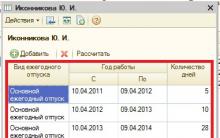


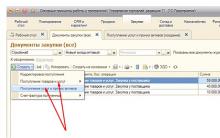






Second law of thermodynamics
Where was Mesopotamia on the map - an ancient civilization
Delayed menstruation after escapelle
Interpretation of a general blood test for adult men and women
How not to teach children to read English