Most often, 2-NDFL certificates are issued to an employee upon dismissal, since they are required at the new place of work to enter initial data. But there are other cases when it is required. For example, in banks when obtaining loans.
In the 1C ZUP and 1C Enterprise Accounting programs (8.3), the certificate is generated in the form of a document and, accordingly, it can be printed. Let's look at step-by-step instructions on how to do this in each program.
Generating and printing a 2-NDFL certificate in the 1C 8.3 ZUP 3.0 configuration
In this configuration, you can generate two types of certificates:
- 2-NDFL for employees;
- 2-NDFL for transfer to the tax authorities.
Let's use the demo database that comes with the program. It already contains accruals and payments to employees, and it won’t be difficult for us to generate a certificate. Those who have a clean database will have to do it. I described how to do this in previous articles.
So, go to the “Taxes and Contributions” menu, then follow the link “2-NDFL for employees” and get to the list of certificates form. In this window, click the “Create” button. The form details that must be filled out are underlined with a red dotted line. In fact, this is the organization, employee and year for which the certificate is needed.
In the middle of the document there is a large “Fill” button. After filling out the necessary details, click on it. The program will fill out the document:
Get 267 video lessons on 1C for free:
I note that the document can be generated in the context of OKATO/KPP and tax rates or in a consolidated manner. To select an option, use the “Form” field. If you choose to print a certificate in the OKATO/KPP section, you must correctly fill in the relevant details below.
On the “Personal Data” tab, you can edit the employee’s personal data. If, after editing, the data differs from what was entered earlier (for example, when applying for a job), the program will issue a warning. But the document can still be processed and printed.
To print the document, you need to click the “Income Certificate (2-NDFL)” button. As an example, part of a printed help form:

By the way! Now a new form of certificate 2-NDFL has been released in accordance with the order of the Federal Tax Service dated October 30, 2015 No. ММВ-7-11/485@. It must be used from 12/08/2015. If you haven't updated yet - . Releases with new certificate forms 1C ZUP - 3.0.25 (2.5.98), 1C accounting - 3.0.43 (2.0.65).
Please note that in the header of the document there is an entry “Not for transfer to the tax authority.”
That’s right, because we generated a 2-NDFL certificate for employees. Now let's see how to generate a similar certificate for the Federal Tax Service.
The generation of such certificates is carried out in paragraph 2-NDFL for transmission to the Federal Tax Service in the “Taxes and Contributions” section.
If you are studying the program in a demo database, then by clicking the “Create” button in the list form and then the “Fill” button (after filling in all the required details), you will see a list of employees, and not a form for filling out data for one employee.
Don't be alarmed, this is how it should be. If you write down a document and click the “Print” button, you will see a list of forms for printing. The fact is that the tax office mainly (or in addition to the certificate) requires a register of certificates. It is in this document that it is formed, and you can print it. The register is attached to the file uploaded to electronic media.
To generate and upload a file, you need to click the “Upload” button:

If your organization has connected and configured the ability to upload reports via the Internet, you need to use the “Submit” button.
The printed form of the 2-NDFL certificate for each employee is practically no different from the above.
After the certificates are accepted by the tax authority, you need to check the “Certificates accepted by the tax authority and archived” checkbox. After this, the document will be marked with a “tick” in the list.
Help 2-NDFL in 1C Enterprise Accounting 3
As a rule, “2-NDFL” certificates are issued to any worker in the event of dismissal, since these documents will be required at the new place of work in order to enter initial information. But sometimes it happens that certificates are needed in other cases. For example, in banking institutions during receipt.
In the software products “1C” and “1C Accounting (8.2 8.3)” the certificate is created in the form of a document and, of course, it can be printed. In this material we will look at how this can be done in each of the software products.
Creating and printing a “2-NDFL” certificate in a configuration called “1C 8.3 ZUP 3.0”
In the above configuration, it is possible to create two types of certificates:
- “2-NDFL” for employees of the organization;
- “2-NDFL” for the purpose of transfer to the tax authorities.
In this case, we use the demo database that is supplied with the software product. This database already contains accruals and payments to employees, so creating the necessary certificate will be quite easy. For those who have a clean one, you will need to hire an employee and pay him wages.
So let's begin. First, go to the menu called “Taxes and Contributions”, then follow the link named “2-NDFL for employees”. Once done, you will be taken to the list of references form. In this window, click on the button called “Create”. The required form details are underlined with a red dotted line. In fact, this is the enterprise, employee and year for which a certificate is required.
In the middle of the document there is a large key called Fill. After filling in the required details, click on it. The software product will fill out this document:
Note that it is possible to create a document in the context of / and consolidated or tax rates. And for the purpose of selecting an option, there is a field named “Form”. If you choose to print a certificate in the OKATO/KPP section, there is a need to correctly fill out the relevant details, which are located just below.
On the tab named “Personal Data”, it is possible to change the employee’s personal information. If, as a result of the change, the data differs from the previously entered data (for example, in the case of applying for a job), the software product will warn the user about this. However, even this document can still be processed and printed without any problems.
In order to print the document, you will need to press the button named “Certificate about (2-NDFL)”. For example, we offer part of a printed certificate form:
Important! Recently, a new form of certificate “2-NDFL” has appeared, in accordance with the order of the Federal Tax Service with the number MMV-7-11/485 @ dated October 30, 2015. And you need to use it from December 8, 2015. Therefore, you need to update. with new certificate forms “1C ZUP - 3.0.25 (2.5.98)”, “1C Accounting - 3.0.43 (2.0.65)”.
We also note that in the header of the document there is such an entry as “Not for transfer to the tax authority.”
Everything is absolutely correct, because a “2-NDFL” certificate was created for employees. Now let’s look at how to create such a certificate for the Federal Tax Service.
The creation of such certificates is usually carried out at point “2-NDFL” for the purpose of transfer to the Federal Tax Service in the section named “Taxes and Contributions”.
If you are studying a software product in a demo database, then by clicking on the button in the list form called “Create”, then the “Fill” button (before this you must fill in all the necessary details), you will see a list of employees, and not a form to fill out information about one employee of the organization.
Don't be surprised, everything was done correctly, as it should be. If you record a document by pressing the “Print” key, you will be able to see a list of forms for printing. This means that, as a rule, the tax office requires registration of certificates. It is in this document that it is created and it is possible to print it. The registry is added to the file that is uploaded to electronic media. If you click on the “Upload” button, you will generate and unload the media:
If the enterprise has connected and configured the ability to upload reports using the World Wide Web, then you need to use the button called “Submit”.
The printed form of the “2-NDFL” certificate for each of the organization’s employees is almost no different from the one indicated above.
After the certificates are accepted by the tax authority, you will need to check the box titled “Certificates accepted by the tax authority and archived.” Once done, this document will be marked with a “tick” in the list.
Help "2-NDFL" in the program "1C 3"
Creating and printing “2-NDFL” certificates in this configuration is not much different from the same process in the “Salary and Personnel Management 3” software product. It seems that this module was written by 1C developers simultaneously for accounting and payroll, which, in principle, is fair.
In this section, we will only note where exactly the “2-NDFL” certificate is located in the “1C Accounting” program. Filling out the documentation should not raise any questions, because this process is similar to that described above.
To access the “2-NDFL for employees” list form, go to the menu called “Salaries and Personnel”, then click on the corresponding link. To create certificates from the Federal Tax Service, everything is the same.
Preparing a reporting file
In document form:
- in the props "Organization" indicate the organization on whose behalf you are generating information;
- in the props "OKATO/KPP" OKATO codes of the location of the organization and the checkpoint of the organization are entered automatically;
- in the props "Tax period" select the year for which you are preparing the report;
- In props "Type of certificates" select “Annual reporting”.
Then using the “Fill - physical” button. persons who received income”, launch the procedure for automatically collecting information about the income of individuals based on the information base.
The collected information will be displayed in the document tables (Fig. 2). 
The list of prepared income certificates for individuals is displayed on the left side of the document form. A separate certificate must be generated for each individual and tax rate.
On the right side of the document form there is a panel with two tabs "Income, deductions, taxes" And “Personal data of the taxpayer”, which displays the data of the current income certificate, highlighted in the left list.
By moving through the lines of the list of certificates, you can one by one view the data of each certificate prepared for transmission to the Federal Tax Service. The data specified on these tabs will be used when uploading information about income to a file and obtaining a printed form of the 2-NDFL certificate (Fig. 3). 
Information on which document details are used to fill out which sections of the certificate, as well as on the basis of what information base data they are filled in is presented in Table 1.
If necessary, document data “Certificate 2-NDFL for transfer to the Federal Tax Service” can be adjusted manually, but it is recommended to correct the credentials and then refill the data in the document. For example, you discovered that the certificate contains an incorrect income code.
Options:
- indicate the correct income code directly in the document “Certificate 2-NDFL for transfer to the Federal Tax Service” in the table field "Income by month";
- correct the income code in the settings of the calculation type with which the income was accrued, re-enter the document "Payroll for employees", which made the accrual, and then refill the data on the 2-NDFL certificate.
Despite the complexity, the second option is preferable.
If we are talking about one certificate, then after correcting the credentials, it is not necessary to refill the entire document “Certificate 2-NDFL for transmission to the Federal Tax Service.”
Using the “Update” button, you can update (refill according to information base data) the data on a specific 2-NDFL certificate.
To receive a file with information about income, you must click on the “Burn file to disk” button and in the window that appears, select the folder in which to save the file.
The file will be given a name in accordance with the “File name” detail of the document “Certificate 2-NDFL for transfer to the Federal Tax Service”. By clicking the "Show File" button, you can view the contents of the file.
If necessary, you can print 2-NDFL income certificates and/or the “Register of Certificates” by clicking the “Print” button.
Before receiving files or printed forms of information, the program will automatically check the information for errors.
If there are errors, messages about them will appear. After preparing the information, the document “Certificate 2-NDFL for transfer to the Federal Tax Service” should be submitted.
When posting a document, a copy of the corresponding file will be saved in the information register “Archive of Regulated Reporting Data”.
After the information has been accepted by the Federal Tax Service Inspectorate, we recommend that you protect the document from changes by checking the “Accepted by the Federal Tax Service Inspectorate” checkbox.
Uploading and sending a reporting file
To send information, you need to select the “Submit” submenu in the document form “Certificate 2-NDFL for transmission to the Federal Tax Service” in the top command panel and click “Submit” (Fig. 4). At the top of the form there is a panel that displays the current status of the submitted report. 
After this, the program will upload the report, sign it with the electronic signature of the responsible person, encrypt it and send it to the Federal Tax Service.
If the report contains errors that prevent correct uploading, it will be stopped and a warning message and a list of errors will appear in the service window at the bottom of the screen. In this case, you must correct the errors and repeat the sending process.
Upon successful submission, a message indicating the date and time of its submission will appear at the top of the report form. You can monitor the receipt of responses from the Federal Tax Service in the “Document flow with regulatory authorities” form, which can be called using the “Submitting - Show dispatches” command.
Clarification of information on the income of individuals for previous tax periods
If you need to clarify information previously submitted to the INFS, you must submit a new “Certificate” in Form 2-NDFL for this individual.
Information on the income of an individual for whom the tax agent recalculated personal income tax for previous tax periods in connection with the clarification of his tax obligations must be issued in the form of a new “Certificate” in Form 2-NDFL.
Important! When drawing up a new “Certificate”, we recommend that you indicate the number of the previously submitted “Certificate” and the new date of compilation of the “Certificate” in the fields “No. ____” and “from ____” instead of the previously submitted one. To prepare a “Certificate”, you must use the document “Certificate 2-NDFL for transmission to the Federal Tax Service”.
Step 1. Before preparing a new “Certificate”, we recommend that you make sure that the previously submitted information is recorded in the information base, i.e. the document “Certificate 2-NDFL for transfer to the Federal Tax Service”, with the help of which the initial information was prepared, has been completed.
If it has not been carried out, it should be carried out.
When posting a document, a copy of the information provided will be saved in the information register “Archive of Regulated Reporting Data”.
When generating printed forms or files in electronic form for the posted document “Certificate 2-NDFL for transfer to the Federal Tax Service”, the data from this register is used.
This way you can always view exactly what data has been transferred. Additionally, we recommend that you protect the original document from accidental re-posting by checking the “Accepted by the Federal Tax Service” checkbox.
Step 2. After this, you can correct your credentials. The procedure depends on the reason for the adjustment.

Step 3. After editing your credentials, you can start generating information using the document “Certificate 2-NDFL for transfer to the Federal Tax Service”:

2 Personal income tax is issued to employees in two cases: upon dismissal and upon request. After an employee of the organization has made such a request, the accountant has three days to issue a 2nd personal income tax certificate. The most common accounting program is 1C ZUP or Accounting. As a rule, an organization has one of two versions of these configurations connected: 8.2 or 8.3. Let's look at how to prepare a document in both programs.
In order to generate 2 personal income taxes in 1C this version, you need to go to the “Taxes” tab.
The program provides for the generation of two types of reports:
- For transfer to the Federal Tax Service;
- to be issued to an employee.
If the document is prepared at the request of the employee, the last item is selected. After this, a window will open containing all the generated certificates, a new document is created here. You must select the employee's full name and the period for which the information will be downloaded. The remaining data is generated automatically.
Mandatory details of the organization are entered into the program when setting up the configuration, and data on the employee when he is hired. Information about income, tax deductions and personal income tax will be downloaded from pay slips.
After filling out, the information must be verified. Data on rewards and deductions can be compared with payslips, and the tax amount calculated by multiplying total income, excluding tax deductions, by the tax rate (usually 13%). 1C 8 in 2 Personal Income Tax also allows manual filling; to do this, you need to enable the editing mode.
In order to generate a document in this program, you need to perform the following algorithm: go to the “Salary” menu, then go to “Accounting for personal income tax and unified social tax”, then select “Information on the income of individuals 2 personal income tax”. In the window that opens, you need to add a new file; to do this, click on the appropriate button.

You need to fill out the following yourself:
- Organization;
- Full name and position of the responsible person;
- tax period.
After this, you need to select an employee and generate a certificate.
Certificate 2 of personal income tax in ZUP 8.3 is also generated in two types: for the employee and the Federal Tax Service. The procedure for generating reports is very similar to preparing a certificate in the previous configuration. You need to go to the “Taxes and Contributions” menu and select the required type of certificate. Then, using the “Create” button, a document is generated.

The fields that need to be filled out are indicated by a red dotted line:
- Organization;
- employee.
When the specified details are selected, you must click the “Fill” button and the program will fill in all other fields automatically. All that remains is to check for errors and print.
To print, click on the “Certificate of income 2 personal income tax” button, a completed form of the approved form will appear. In the upper right corner there will be a note stating that this document is not submitted to the tax authority.
If certificate 2 personal income tax from 1C is generated for the Federal Tax Service, you need to select this type of document in the initial menu.
The Federal Tax Service of Russia requires information about all income and taxes of individuals, therefore, after filling out the required details, the program will generate certificates with a list of all employees.
Mandatory details are:
- Employer's name;
- reporting period;
- type of certificate – annual reporting;
- type. There are initial, corrective or canceling certificates. A corrective document is used to clarify the data provided, and a cancellation document is used to cancel information that should not have been sent.

In addition to the 2 personal income tax certificates themselves, the ZUP also creates a register of documents, which is also provided to the inspectorate. In the program, reporting looks like a list of employees, each with information about remunerations received and taxes withheld. If you double-click on a person, a separate document will open for him.
The reporting file can be downloaded from 1C (via the “Download” button) for electronic data transfer. When unloading, you must fill out information about the tax authority. If electronic document management is configured through the program itself, click the “Submit” button as soon as the reporting is accepted by the tax office; in 1C this is indicated with a corresponding checkmark.
Reporting in the system can be generated in the context of OKATO/KPP, which is convenient for companies with separate divisions, since in this case the details differ between the head office and the branch.
Important! Reporting is submitted to the inspectorate at the location of the organization or separate unit.
The algorithm for generating 2 personal income taxes in 1C, despite the difference in versions, is very similar. The program separates two situations: when an employee needs a document and when it is submitted to the inspectorate in the form of a report. In the first case, it is formed for each person, in the second - a list for all individuals. 1C allows you not only to prepare and print a document, but also to upload and even send the file via the Internet to the Federal Tax Service.

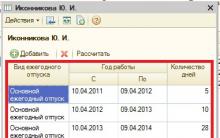


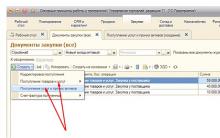






Second law of thermodynamics
Where was Mesopotamia on the map - an ancient civilization
Delayed menstruation after escapelle
Interpretation of a general blood test for adult men and women
How not to teach children to read English